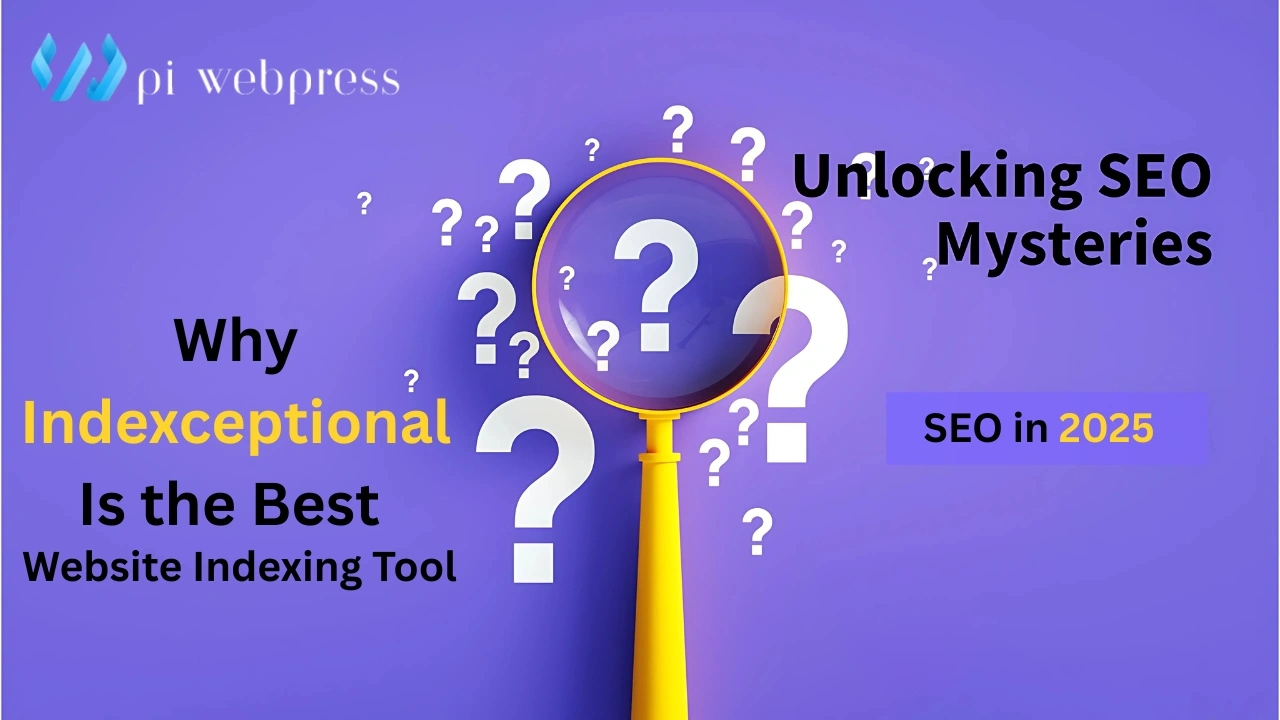Have you found an audio clip on a website that you wished to save but lacked a download option? You are not alone. Many web sites offer audio without an obvious way to keep a copy. Thankfully, there is a straightforward browser trick you might use to help. In this guide, you’ll learn how to download audio from website using inspect element no extra software or extensions needed.
Using integrated browser tools lets you access hidden audio files and save them straight to your computer. Beginners will find this step-by-step guide meant for them; therefore, even if you have never utilized inspect element before, you will be able to follow along. Bear in mind that this strategy should only be utilized for personal and legal reasons. Let’s begin with the essentials.
Tips for Finding the Right Audio File
Some pages have many media files, so it’s important to find the correct one. Here are some helpful pointers:
- Show only audio or video material using the Media filter.
- Search for file extensions such as .mp3, .wav, or .ogg.
- If the audio is embedded from another source, follow any redirect URLs.
- Pause and replay the audio if it doesn’t appear at first.
With a bit of trial and error, you’ll become better at spotting the right file when learning how to download audio from website using inspect element.
Is It Legal to Download Audio from a Website?
Before downloading anything, consider the legal and ethical aspects. Some websites may have copyrighted content, and saving that without permission could be against the law. Use this method responsibly. If the audio is for personal use or available under a license (like Creative Commons), you’re usually safe.
Many developers use inspect element for debugging or accessibility not just downloads.
What If the Audio Doesn’t Appear?
Not every site makes it easy. Some divide audio into sections or encrypt it. If you don’t see the file:
- Before the audio, open developer tools and reload the page.
- Check the Sources tab instead of Network.
- Try clicking the play button again after selecting the Media filter.
Sometimes, websites may hide or protect media. But most public audio clips on standard web pages are accessible.
Bonus Tip: Use 'Elements' Tab for Clues
Inspect elements ,Elements tab reveals the HTML structure of a page.
If the Network tab doesn’t help, try this:
- Right-click on the audio player and click “Inspect.”
- Look for a <source> or <audio> tag.
- Check the src attribute for a direct link.
Even if this doesn’t directly show the file, it gives clues to help you find the audio in the developer tools.
Why Developer Tools Are Useful Beyond Audio
The process of how to download audio from website using inspect element highlights a broader point—developer tools are powerful. Besides downloading, they help with:
- Debugging websites
- Checking mobile responsiveness
- Viewing JavaScript logs
- Understanding page performance
If you explore further, you’ll realize how much control you have over any web page’s content and structure.
Troubleshooting Common Issues
These are possible problems and solutions if the actions fail:
- Issue: Audio doesn’t show up in Network tab
- Fix: Reload the page and open developer tools before pressing play.
- Issue: File is a blob or encoded stream
- Fix: These are harder to download directly. Use audio recording software or browser extensions instead.
- Issue: File downloads but won’t play
- Fix: Try renaming the file to end in .mp3 or use a universal player like VLC.
Even if the process isn’t flawless, the guide gives you a strong foundation on how to download audio from website using inspect element.
Advantages of Using Inspect Element
- Free – No need for paid software or services.
- No installation – Works in your browser.
- Instant – Lets you grab audio as it plays.
You now have a clear view of how to download audio from website using inspect element without any extra apps or tools.
Limitations of This Method
While useful, this method doesn’t work on all websites. Encrypted or dynamically loaded audio may not show up easily. In such cases, consider alternatives:
- Screen/audio recorders
- Browser extensions
- Licensed download services
Still, for public audio embedded in standard players, this tutorial works in most cases.
Recap of Key Steps
- Open the web page with the audio.
- Open developer tools using right-click > Inspect or a keyboard shortcut.
- Go to the Network tab and play the audio.
- Locate the file (usually .mp3 or .ogg).
- Open it in a new tab and save.
Congratulations! You’ve mastered how to download audio from website using inspect element.
Final Thoughts
Knowing how to download audio from website using inspect element gives you greater control over your web experience. It’s a useful skill whether you’re a developer, student, or casual user.
Just remember to respect copyright and only use this method where it’s legally and ethically appropriate. The process might take a little practice, but once you understand how browser tools work, you’ll be able to access audio content from many web pages with ease.
So next time you find an interesting audio clip with no download option—don’t give up. Just open the developer tools, locate the source, and save it for later. It’s simpler than it seems.